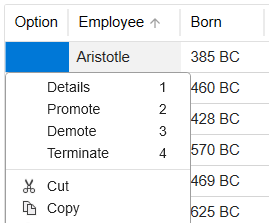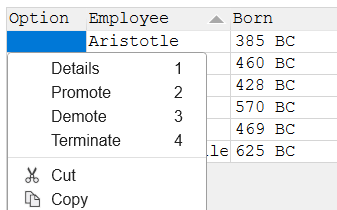DataGrid Control

A data grid control displays data in a series of rows and columns.
Client support
 Newlook Smartclient
Newlook Smartclient
 Newlook Server
Newlook Server
Use
A data grid control is automatically generated in a form whenever Newlook receives a subfile from the host. It is also possible to create a custom data grid control in Designer or dynamically via a script or macro. Custom data grids can be bound to an external data source or populated manually using one or several data grid methods.
Host generated data grids
When a subfile is received from the host, the Newlook recognition engine attempts to organize its data into columns. It does so by analyzing the relative placement of data and attribute bytes within the subfile. If columns can be clearly identified in the subfile then the ShowColumns property defaults to True and column separators are displayed in the GUI. The resulting columns are represented by the Columns collection. It is possible to reorder columns, change the visibility of columns and add new columns to a host-generated grid. It is not possible to delete any host columns however.
When the recognition engine encounters ambiguities in column recognition, the ShowColumns property defaults to False and columns will not be displayed. Despite this, the recognition engine will attempt to populate the Columns collection with data that most closely represents a logical grid structure, and even though columns are not displayed by default, it is possible to force columns to display by overriding the ShowColumns property to True, either in Designer or via a script or macro. When column recognition is forced on, the recognition engine inserts blank cells, where necessary, to organize the data into logical columns, and maintain grid headings.
When a data grid control is generated from a host subfile, there may be a difference between the total number of identified columns (which is returned by App.ActiveForm.grid.Columns.Count), and the total number of columns displayed in the GUI. This is due to the fact that Newlook will hide certain columns where it determines that these columns are not valid data columns. The columns by default have their Visible property set to False. For this reason it is important to use the count property to determine the total number of columns in a subfile before creating any code that references specific columns or contains looping structures.
It is also worth noting that each row in a data grid control may contain a different number of cells, therefore if you need to return the total number of cells in a specific row, then the grid.ColCount(RowIndex) property must be used. This is particularly relevant when looping through all the cells in a grid.
Inserted data grids
If the grid is bound to an external data source, it is typically bound to a single table containing no relationships. In this case, the data appears in simple rows and columns, as in a spreadsheet. The rows and columns displayed are dictated by the external data source.
It is also possible to use the AddRecord, DataBind, InsertColumn, InsertColumnArray and InsertRow methods to populate an inserted data grid.
Material skin considerations
When the material skin is enabled in your solution, data grids will be rendered with material styling. The most noticeable difference is a cleaner appearance and more spacing between elements in the grid (where possible). Entry capable cells will render with an underline when given focus.
|
Material skin |
Classic skin |
|
|
|
Inserting a data grid control
- Open the relevant screen
in Design (
 )
mode.
)
mode. - Select Insert | DataGrid (
 ) from the main menu, then use your cursor to draw the control area on the
screen.
) from the main menu, then use your cursor to draw the control area on the
screen. - Use the Data properties to bind the control to an external data source (see section below).
- Specify a Name for the control. This name will be used to dynamically set any properties or call methods for the grid.
- Configure Appearance properties to specify colors and visual behavior for the grid.
Binding a data grid control to an external data source
If you are linking your DataGrid control to an external data source you will need to set various Data properties.
The first property you will need to specify is the Server, this determines the type of server that you are connecting to, either DDM for an IBMi data source or ADO for an external source.
Once this has been done you will need to establish a connection with the data source via the ConnectionString property. Clicking the prompt button next to this property will open a wizard which will generate a semi-colon separated name/value pair that specifies that database and all its relevant connection properties. The contents of the connection string can vary, depending upon the data source or server that is used for the connection.
The final step is specifying the Source property for the grid. Typically this is a table name or SQL statement for an ADO data source, or a file or member name for DDM sources.
Adding and removing columns
It is not possible to remove columns from data grids that have been generated automatically from host subfiles. In order to hide the display of these columns turn the Visible property of the column to False. It is however possible to add columns to a host generated grid via the Add button in the columns collection editor or the InsertColumn or InsertColumnArray DataGrid methods at Run-time.
To add or remove columns from an inserted data grid control, use the Add and Remove buttons in the columns collection editor or use the InsertColumn, InsertColumnArray and DeleteColumn DataGrid methods at Run-time.
Sorting
A datagrid control can be sorted manually or dynamically. To allow users to manually sort the contents of a data grid control by a specific column, ensure that the AllowSort property for the relevant column objects is set to True. It is also possible to dynamically sort the datagrid by using the SortColumn method at run-time.
Note that for host-generated data grids, it is only possible to sort the data that is currently loaded in the grid.
Referencing individual cells in the datagrid
The contents of a data grid control are represented as an array of cells.
A Grid control has a specific number of rows however the number of cells (and hence columns) in a grid may vary from row to row.
Any given cell can be referenced using the following syntax:
App.ActiveForm.DatagridControl.Cells(rowIndex, CellIndex)
App.ActiveForm.DatagridControl.Rows(rowIndex).Cells(cellIndex)
App.ActiveForm.DatagridControl.Columns(colIndex).Cells(rowIndex)
The first two methods use the Cell Index within a specified row to reference the cell. In some grids the total number of cells may very from row to row therefore the same Cell Index on any two rows does not necessarily mean that those cells are in the same column. When you need to ensure that the returned cell is within a specified column, use the columns(colindex).Cells(rowIndex) syntax. You can then use the ColCount(n) property, where N is the row index, to determine the total number of columns for the specified row.
With grids bound to an external data source, the number of cells in each row is usually consistent with the number of columns, so in these cases, a column index and a cell index are the same thing.
To return the contents of the active datagrid cell use the following syntax:
App.ActiveForm.DataGridControl.cells(rowIndex, ColIndex).Text
RowIndex returns the currently active row while ColIndex returns the currently active cell index within that row. Note that you need to specify the Text property also as leaving this out will return the cell object itself rather than it's contents.
Datagrid column display
When a datagrid control is generated from a host subfile the Newlook recognition engine attempts to organize data into logical columns. If columns are easily identified then the ShowColumns property of the grid defaults to True and column separators are displayed. Where the Newlook recognition engine cannot identify any columns in the data grid then the ShowColumns property is set to False and columns are not displayed. Items that may affect the recognition engine's ability to detect columns include: column headers that do not line up logically with column data, differing number of columns per row and attribute byte placement. If a column has been automatically generated and does not contain any data then Newlook will default the Visible property of this column to False.
 Newlook Smartclient |
Newlook Smartclient |  Newlook Server |
Newlook Server |  Deprecated
|
Deprecated
|  Obsolete
Obsolete
|
Property |
Client |
Description |
|
|
Gets or sets whether the object allows drag/drop support. Newlook Smartclient-only property. |
|
|
|
Gets or sets whether columns are auto-sized to occupy all available horizontal space in the grid. |
|
|
|
Gets or sets the number of rows to repeat before alternating the background color. |
|
|
|
Gets or sets the number of records to request when requesting records from OpenLook. |
|
|
|
Gets or sets the background color of the grid's caption bar. |
|
|
|
Gets or sets the color of text in the grid's caption bar. |
|
|
|
Gets or sets the text to be shown in the grid's caption bar. |
|
|
|
Gets or sets the Coded Character Set Identifier (CCSID), which defines the control's code page and character set. |
|
|
|
Returns the specified cell in the grid control. |
|
|
|
A collection consisting of the number of columns for each row of the grid. Read only. |
|
|
|
Returns the index of the currently active column. |
|
|
|
The green screen column coordinate that marks the beginning of the object. Read only. |
|
|
|
Returns the columns collection, a collection of all the grid's columns. |
|
|
|
Gets or sets the command type in the source object (ADO only). |
|
|
|
Returns the connection string used to establish a connection to a data source. |
|
|
|
Sets or returns the CSS class(es) of the control in Newlook Server. |
|
|
|
Returns the location of the cursor service for a recordset (ADO only). |
|
|
|
Returns the cursor type for the recordset (ADO only). |
|
|
|
Gets or sets the background color of alternate read-only cells in the grid. |
|
|
|
Gets or sets the foreground color of alternate read-only cells in the grid. |
|
|
|
Gets or sets the background color of read-only cells in the grid. |
|
|
|
Gets or sets the foreground color of read-only cells in the grid. |
|
|
|
Gets or sets the default context menu option for the grid. |
|
|
|
Returns a collection of files dropped onto the object. |
|
|
|
Returns the index of the datagrid cell into which the file was dropped. Read-only. |
|
|
|
Gets or sets whether the grid can respond to user input. |
|
|
|
Gets or sets the background color of entry capable grid cells. |
|
|
|
Gets or sets the foreground color of entry capable grid cells. |
|
|
|
Gets or sets the number of host data rows within a single data grid row. |
|
|
|
Gets or sets whether text should be displayed in a bold font. |
|
|
|
Gets or sets whether text should be displayed in an italic style. |
|
|
|
Gets or sets the name of the font family used to display text. |
|
|
|
Gets or sets the font point size used to display text. |
|
|
|
Gets or sets whether text should be displayed in an underlined style. |
|
|
|
Gets or sets the grid's controls collection index. |
|
|
|
Gets or sets the background color of the column headers. |
|
|
|
Gets or sets the foreground color of the column headers. |
|
|
|
Returns the number of header rows in the data grid control. Read-only. |
|
|
|
Returns or sets the height of the object's size in pixels at default size, which is the object's size at design-time. |
|
|
|
Gets or sets the name of the image list associated with this control. |
|
|
|
Returns the last option selected by the user withe data grid control context menu. Read-only. |
|
|
|
Returns the last scrolling action undertaken by the user. Read-only. |
|
|
|
Determines the distance, in pixels, between the left edge of the control and the left edge of its form or parent container at default size, which is the object's size at design-time. |
|
|
|
Gets or sets whether all records should be requested from OpenLook when loading the screen. Server-only. |
|
|
|
Returns the type of lock placed on records in a Recordset during editing (ADO only). |
|
|
|
Gets or sets the text of the grid's host subfile maker. |
|
|
|
Returns the name used to identify this control. |
|
|
|
Gets or sets the name of the macro or script to be run when the AllRecordsLoaded event occurs. |
|
|
|
Gets or sets the name of a macro or script to be run when the BeginEdit event occurs. |
|
|
|
Gets or sets the name of a macro or script to be run when the BOF event occurs. |
|
|
|
Gets or sets the name of a macro or script to be run when the Change event occurs. |
|
|
|
Gets or sets the name of a macro or script to be run when the Click event occurs. |
|
|
|
Gets or sets the name of a macro or script to be run when the ColumnResize event occurs. |
|
|
|
Gets or sets the name of a macro or script to be run when the DblClick event occurs. |
|
|
|
Gets or sets the name of a macro or script to be run when the Drop event occurs. |
|
|
|
Gets or sets the name of a macro or script to be run when the EndEdit event occurs. |
|
|
|
Gets or sets the name of a macro or script to be run when the EOF event occurs. |
|
|
|
Gets or sets the name of a macro or script to be run when the GotFocus event occurs. |
|
|
|
Gets or sets the name of a macro or script to be run when the LoadRecord event occurs. |
|
|
|
Gets or sets the name of a macro or script to be run when the LostFocus event occurs. |
|
|
|
Gets or sets the name of a macro or script to be run when the Option event occurs. |
|
|
|
Gets or sets the name of a macro or script to be run when the Scroll event occurs. |
|
|
|
Gets or sets the name of a macro or script to be run when the ShowOption event occurs. |
|
|
|
Gets or sets the name of a macro or script to be run when the Sort event occurs. |
|
|
|
Gets or sets the name of the columns to which grid options should be applied. |
|
|
|
Gets or sets the options to be displayed in the grid's context menu. |
|
|
|
Gets or sets the read-only status of the control. |
|
|
|
The green screen row coordinate that marks the beginning of the object. Read only. Host generated controls only. |
|
|
|
Returns the total number of rows in the data grid control. Read only. |
|
|
|
Returns the active row in the data grid control. |
|
|
|
Returns the Rows Collection. Read Only. |
|
|
|
Gets or sets the Server type of the external data source. |
|
|
|
Gets or sets whether the caption bar of the grid is visible. |
|
|
|
Gets or sets whether grid header cells are displayed. |
|
|
|
Gets or sets whether data is displayed in columns. |
|
|
|
Gets or sets whether the horizontal scroll bar is displayed within the grid. |
|
|
|
Gets or sets whether the progress bar is displayed within the grid while data loads. |
|
|
|
Gets or sets whether the vertical scroll bar is displayed within the grid. |
|
|
|
Gets or sets the name of the data source. |
|
|
|
Returns a value corresponding to the control's tab order. |
|
|
|
Gets or sets whether the Tab key can be used to set focus to the control. |
|
|
|
Gets or sets additional user-defined information for a control. |
|
|
|
Determines the distance, in pixels, between the top edge of the control and the top edge of its form or parent container at default size, which is the object's size at design-time. |
|
|
|
Returns the control's type. Read only. |
|
|
|
Gets or sets whether colors in the grid are derived from the host (in conjunction with Settings) or the control's own color properties. |
|
|
|
Gets or sets the name of the variable that stays synchronized with the contents of the control. |
|
|
|
Gets or sets whether the control is visible or hidden. |
|
|
|
Gets or sets the width of the object in pixels at default size, which is the object's size at design-time. |
 Newlook Smartclient |
Newlook Smartclient |  Newlook Server |
Newlook Server |  Deprecated
|
Deprecated
|  Obsolete
Obsolete
|
Property |
Client |
Description |
|
|
Adds a new record to the DataGrid control. |
|
|
|
Clears the contents of the DataGrid control. |
|
|
|
Creates a binding between a server control property of the Data Source. |
|
|
|
Removes a binding between a server control property of the Data Source. |
|
|
|
Deletes a column from columns collection of the DataGrid object. |
|
|
|
Deletes a record from the DataGrid. |
|
|
|
Deletes a row from the DataGrid. |
|
|
|
Ensures that the specified item is visible within the control, scrolling the control, if necessary. |
|
|
|
Returns a reference to the first visible Column in the DataGrid object. |
|
|
|
Returns a reference to the first visible row of the DataGrid object. |
|
|
|
Adds a column to the columns collection of the DataGrid object. |
|
|
|
Adds a column to the columns collection of the DataGrid object and populates the cells of the column. |
|
|
|
Inserts a new row in the DataGrid. |
|
|
|
Forces a repaint of the object. |
|
|
|
Searches each cell in the specified column for a given string. |
|
|
|
Specifies the cell that will be given focus. |
|
|
|
Sorts a DataGrid's contents by the column specified. |
|
The following example loops through the cells in a host-generated grid: VB SCRIPT:'Obtain maximum row count for the grid GridRowCount = App.ActiveForm.Controls.grdActiveJobs.Rowcount
'Loop through each cell for each row of the grid For GridRowIndex = 0 to GridRowCount -1
next JSCRIPT://Obtain maximum row count for the grid var GridRowCount = App.ActiveForm.Controls.grdActiveJobs.Rowcount;
//Loop through each cell for each row of the grid for(RowIndex=0; RowIndex<GridRowCount; RowIndex++) {
}
This example uses the DataBind method to dynamically bind an inserted DataGrid control called grdMyGrid to an external access database: VB SCRIPT:'Set Variables that will be used to specify the connection properties ConnectString = "Provider=MSDASQL.1;Persist Security Info=False;Extended Properties=DSN=MS Access Database;DBQ=@test/customer.mdb;DriverId=25;FIL=MS Access;MaxBufferSize=2048;PageTimeout=5;UID=admin;" ServerType = nlDBServerADO SourceName = "Customer" CommandType = nlDBCmdTableDirect LockType = nlDBLockReadOnly CursorType = nlDBOpenKeyset
'Use the above variables and set the DataGrid properties at runtime App.SetValue "grdMyGrid.ConnectionString", ConnectString App.SetValue "grdMyGrid.Server", ServerType App.SetValue "grdMyGrid.Source", SourceName App.SetValue "grdMyGrid.CommandType", CommandType App.SetValue "grdMyGrid.LockType", LockType App.SetValue "grdMyGrid.CursorType", CursorType
'Bind the DataGrid grdMyGrid.DataBind JSCRIPT://Set Variables that will be used to specify the connection properties var control = App.ActiveForm.grdMyGrid; var ConnectString = "Provider=MSDASQL.1;Persist Security Info=False;Extended Properties=DSN=MS Access Database;DBQ=@test/customer.mdb;DriverId=25;FIL=MS Access;MaxBufferSize=2048;PageTimeout=5;UID=admin;"; var ServerType = nlDBServerADO; var SourceName = "Customer"; var CommandType = nlDBCmdTableDirect; var LockType = nlDBLockReadOnly; var CursorType = nlDBOpenKeyset;
//Use the above variables and set the DataGrid properties at runtime control.Server = ServerType; control.ConnectionString = connectString; control.Source = SourceName; control.CommandType = CommandType; control.LockType = LockType; control.CursorType = CursorType;
//Bind the DataGrid control.DataBind(); |
See Also
Columns Collection | Column Object | Cell Object | DataGrid keyboard shortcuts | Auto-hide option column | Auto-fit columns to full grid width | Allow column sorting by default | Auto-detect grid columns | Subfile recognition rules
© 2004-2021 looksoftware. All rights reserved.