Display Properties
The Display Properties window allows you to view information about the current display session at runtime. It is particularly helpful if you want to determine if there are any rules or overrides that apply to the current screen (this can be either a live host screen or an nl file).
To access Display Properties, click the display icon ( ) in the bottom-left corner
of the Runtime Client or Newlook Smartclient status bar (if enabled).
) in the bottom-left corner
of the Runtime Client or Newlook Smartclient status bar (if enabled).
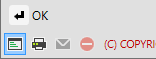
The Screen tab provides recognition-related information for the current screen.
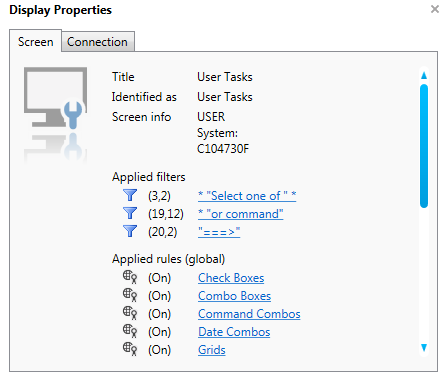
- Title - the field that Newlook has identified as the screen title on the current screen.
- Identified as - lists any screen overrides in the current solution that are being applied to the current host screen.
- Screen info - lists any fields that Newlook has identified as Screen Info on the current host screen.
- Applied check field values - lists any check field rules in your solution that are applied to the current host screen, and the row and column where it they been applied. Clicking the hyperlink will open Check Fields and pre-select the applied check field rule.
- Applied filters - lists any filters in your solution that are applied to the current screen. Each entry will specify the row and column where the filter has been applied. Clicking the filter will open Filters and pre-select the applied filter.
- Applied subfile markers - lists any subfile marker rules that are applied to the current screen. Each entry will specify the row and column where the subfile rule has been applied. Clicking the filter will open Subfiles with the applied filter pre-selected.
- Applied borders - lists any border rules that are applied to the current screen. Each entry will specify the rows and columns where the border rule has been applied. Clicking the border rule will open Borders with the applied border definition pre-selected.
- Applied rules (global) - lists any general rules applied to the current screen - indicating if the rule is On or Off.
- Applied rules (form override) - lists any properties of the form that override a globally set rule. Any example of this might be a screen containing an override that sets the UseComboBoxes property to False for the form, even though the recognition of combo boxes has been turned on in General Rules.
TIP
Screen Properties can be a useful tool for multi-developer environments. You can use it to provide an immediate snapshot of all rules and overrides applying to the screen. You can also use it to quickly identify an incorrectly placed override.
The Openlook tab provides Openlook-related information for the current screen.
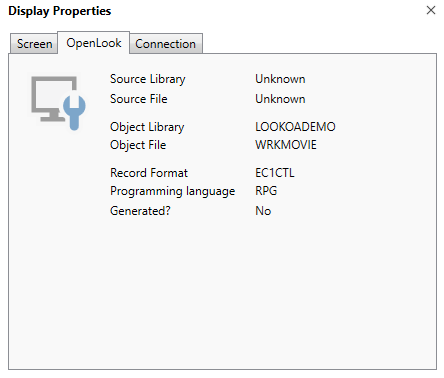
- Source Library - the current screen's DDS source library (if applicable).
- Source File - the current screen's DDS source file (if applicable).
- Object Library - the current screen's object library.
- Object File - the current screen's object file.
- Record Format - the current screen's DDS record format.
- Programming language - the current screen's programming language.
- Generated? - specifies whether the current screen is an OpenDisplayFile Form.
This tab is available in the Display Properties window if you are currently connected to a live display session. It provides the following information about the current connection:
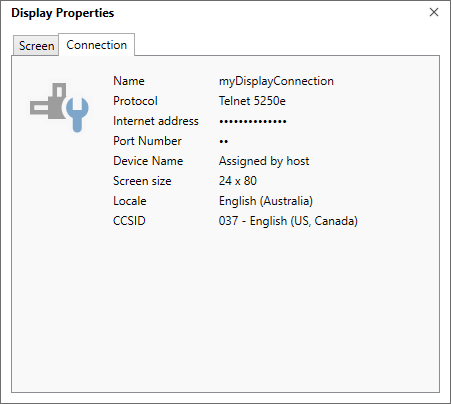
- Name - the name of the current connection definition.
- Protocol - the current network protocol in use.
- Internet address - the TCP/IP address of the current connection.
- Port number - the destination port number on the host system.
- Device name - the display device name used to connect to the host (if applicable).
- Screen Size - the maximum screen size display capability, either 24x80 or 27x132.
- Locale - the locale defined for the connection.
- CCSID - the host coded character set identifier defined for the connection. This value is used to transcode between the host character set and the Windows character set.
This tab is available in the Display Properties window if you have an nl file open in the client. It provides the following information about the currently loaded nl file:
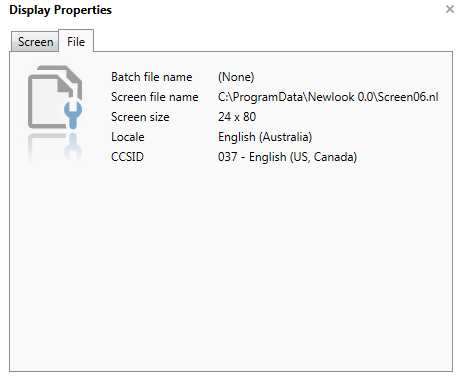
- Batch file name- the name of the current batch (.nll) file, if applicable.
- Screen file name - the name and path of the current nl file.
- Screen Size - the screen size of the nl file, either 24x80 or 27x132.
- Locale - the locale applying to the screen.
- CCSID - the CCSID defined for the screen. This value is used to transcode between the host character set and the Windows character set.
See Also
Rules | Connections | Printer Properties
© 2004-2021 looksoftware. All rights reserved.