Save Options
When you create a host form in either Designer or Identify you can choose to configure various options when you save the form.
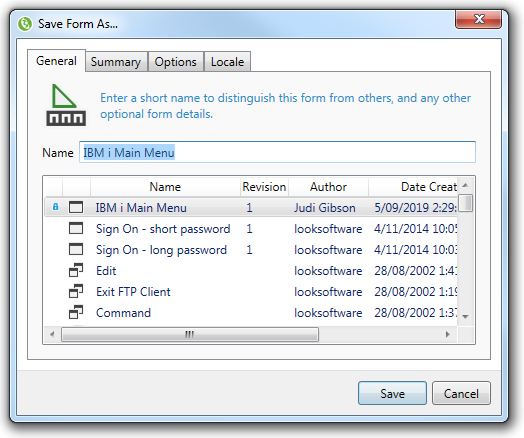
You can access the Save Form As dialog within Identify via the Save button (for a new override) or File|Save As option from the main menu.
Use the Save As dialog to:
- Specify a logical name for the override.
- Add summary information including author, last saved date and form comments.
- Specify a locale for the host form , e.g. apply host form to German screens only.
- Specify recognition options, e.g. match multiple host screens to apply your overrides to more than one host screen.
Save options
General Tab
Name field - The name field on this dialog allows you to save the override with a different name. Note that this creates a copy of the original override - it does not rename it.
This field is used to distinguish one form override from other form overrides. When a new host form is created, the name will default to the screen's recognized title field (if there is one); otherwise it will initially be blank.
If you have more than one override applying to a screen (which is possible if you are using generic overrides within your solution), then it is a good idea to use the name to describe the purpose of any generic overrides.
Summary Tab
This tab is used to record information about who and when an override was created. The comments field can be useful for storing the purpose of the override.
Author - The name of the person who created the host form.
Date Created - The date the host form was initially created.
Last Saved By - The name of the person who last saved the host form.
Date Last Saved - The date the host form was last saved.
Company - Your company name.
Comments - This field allows you to provide a brief description of overrides contained in the host form.
Options Tab
Match multiple host screens - Ignore the fact that the current screen ID is not unique for screen confirmation purposes.
Apply overrides and continue searching - Allow the recognition engine to apply this host form and continue searching for additional host forms.
Ignore borders and use the specified window area - By default this option is selected. De-select to define a pop up window.
Match window in any position in the screen - The recognition engine will match the precise window information in any location on the host screen.
Recognize as 24x80 regardless of the host screen size - Treat the screen size as if it were 24 rows by 80 columns instead of 27 rows by 132 columns.
Apply overrides for specific clients - Restrict the application of the host form to specific client types.
Locale Tab
Locale - The locale field allows you to restrict the application of the host form. This field is useful if you have multiple connection definitions in your project, each with different locales. This option can then be used to ensure that specific host forms only apply to specific locale connections. For instance, if your host form contained additional instructions for Italian users, you might want to restrict the application of this host form override to connections with an Italian locale.
See Also
© 2004-2021 looksoftware. All rights reserved.