About Screen Override Conflicts
The Screen Override Conflict dialog is generated when the recognition engine detects that the characters defined as a Screen ID in one host form exist on another host form in your collection, and that form is further down the collection order. Because the second form contains characters in exactly the same position, and with the same properties, as those defined as the Screen ID of a form higher in the list, it will never be applied, as the first form override will always take precedence.
The exception to this rule are forms that have been saved as 'Generic' forms. These host forms have the "Match multiple host screens" option enabled, and are excluded from the screen verification process.
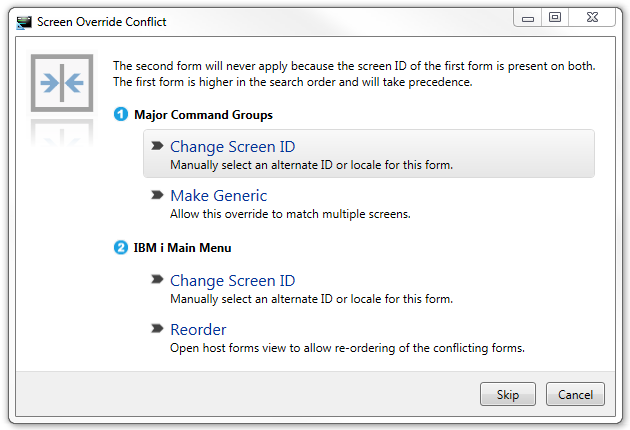
Figure 1. Screen Override Conflict dialog.
When a conflict is detected, Newlook generates a Screen Override Conflict dialog to warn you that overrides exist in your collection that may never be applied. This dialog lists the conflicting host forms and gives you the option to resolve the conflict in one of 4 ways:
- Change Screen ID of the first form. This option will allow you to open the form that is higher in the collection order in Identify so that you can select a more specific Screen ID or save it with a different locale.
- Make Generic. This option will convert the first form to a generic form override so that both forms will apply to any screen that contains both Screen IDs.
- Change Screen ID of the second form. This option allows you to open the form that is lower in the list so that you can review the screen in order to determine why the conflict has occurred. You may wish to change the Save Options within the override (i.e. Locale, Window Area) in order to make this form override more specific. Note that just selecting a different Screen ID on this form will not resolve the screen override conflict on its own.
- Reorder. This option opens the Host Forms Collection Editor so that you can re-order the conflicting forms. This may resolve the conflict if the Screen ID of the second form is more specific than the Screen ID of the first form. As moving this screen higher in the collection order will give it precedence.
You can also elect to Skip this conflict and continue verifying the remaining forms in your collection, or Cancel the verification process altogether.
You can manually run the form verification process at any time by selecting the Verify Forms option from the Tools menu or the Host Forms Collection screen. The process runs automatically every time you close a form.
Let's look at an example. The following host form overrides have been created from the User Tasks and IBM i Main Menu screens:

|
|
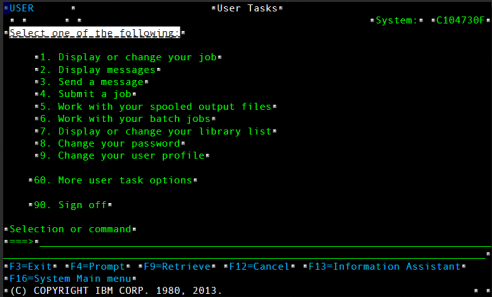
|
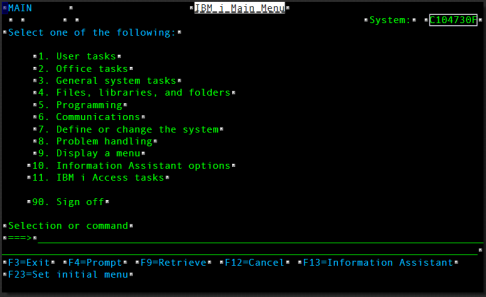
|
Both host form overrides have been saved as specific overrides. The User Tasks Menu form is higher in the collection order than the IBM i Main Menu form , therefore the recognition engine will compare the Screen ID of the User Tasks Menu form against the current screen and, if it matches (and the Locale and Window Area are the same), then the changes within this override will be applied and the recognition engine will stop searching. If you examine the two screens above, you can see that the characters defined as a Screen ID in the User Tasks Menu exist on the IBM i Main Menu screen, in exactly the same position. This will prevent the IBM i Main Menu form override from applying when this screen is received.
See Also
© 2004-2021 looksoftware. All rights reserved.