Smartclient Deployment

Use the deployment tool in Developer to deploy Newlook Smartclient and the current solution as a package to end users.
The following information outlines the various deployment components and option along with a brief description of how they are used. Refer to the links in the See Also section below for step by step guides that cover building a deployment package, signing a package, getting it out to your end users, deploying updates and advanced one-to-many deployment.
The Deployment editor in Newlook Developer displays all the deployment packages in your current shared repository (SID file). From here, you can create new packages, edit, duplicate or delete existing packages or build one (or more) packages.
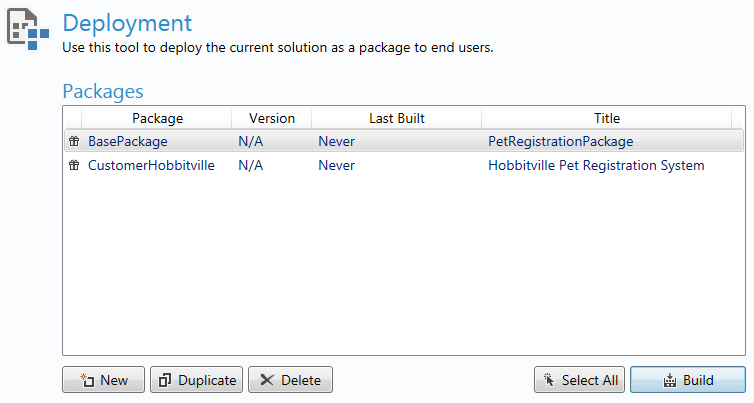
General
|
Option |
Description |
|
Name |
Each package requires a unique name. This name acts as an internal key for the package and cannot contain any spaces. Once specified, the Name cannot be modified for the package, to ensure version integrity for any future package updates. |
|
Title |
This is the application title that will appear in the Windows Add/Remove Programs list once the package is deployed. |
|
Description |
An internal description used to record any extra information about the package. |
|
Compact repository |
This option will compress any deployed repository (SID) files and make them read-only. |
Build Folder
The Build Folder specifies the location where the deployment package will be created, once built. Each package requires a unique build folder. Once specified, the Build Folder cannot be modified for the package, this is to ensure version integrity for any future package updates.
Client Update
|
Option |
Description |
|
Location |
This is the path or URL where client packages will check for updates. Refer to Client Update Location options for more information. |
|
Mode |
This option specifies how the client application will be updated.
|
Shortcuts
Specify the shortcuts that will be created for the deployed application. Refer to Adding Shortcuts for more information.
Files
Select the files that are to be deployed in the current package. Current solution files are selected by default.
When Deployed
|
Option |
Description |
|
Rename |
Nominate the file that is to be renamed when it is deployed. |
|
To |
This is the name that the selected file will be renamed to. |
|
Overwrite existing file |
Select whether the file should be overwritten, once it is installed. |
Include
Select an existing deployment package, the files and shortcuts in the selected package will be included in the current package. Any changes made to the existing package will be reflected in the current package.
Signing
Sign your deployment package with a security certificate by specifying a .pfx file in the Certificate field. For more information about signings, refer to Signing Deployment Packages.
Overwrite
It is possible to overwrite specific elements of an existing Connection within your package with new values. For example a connection in your package, named "MyConnection" could be configured to connect to a different IP address, specified in this section.
See Also
Creating a deployment package | Deploying to end users | Deploying updates | Signing your deployment
© 2004-2021 looksoftware. All rights reserved.