Preference Settings

Use Preferences to configure
both the Newlook Developer and Smartclient display options and
interface behavior. Customizable options include: adding or removing
the presence of the startup
splash screen, selecting auto-complete for field entry items, adding or
removing delete confirmations dialogs, and configuring sound options for
specific tasks. You can access Preference Settings
by selecting Settings
| Preferences ( ) from
the Developer Bar.
) from
the Developer Bar.
Splash screen
Checking this option causes the Newlook Developer splash screen to load at start-up. The splash screen can be dismissed with any mouse click or keystroke. Uncheck this option to prevent the splash screen from displaying.
Connection dialog
Checking this option will automatically display the connect dialog when Newlook Smartclient starts.
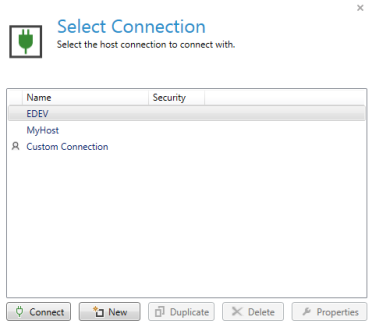
Figure 1. The connect dialog that will launch on startup if the Connection dialog option is checked.
Close pop-ups
Select a key to send to the host when pop-up windows are closed.
Delete
Show a confirmation window for all delete operations.
Cancel changes
Show a confirmation window for all cancel operations.
Disconnect
Show a confirmation window for session disconnect operations.
Exit
Show a confirmation window when exiting the application.
Grid option auto-enter
The Enter key is issued when grid options are selected from a grid option context menu. The grid option context menu is shown when a grid row is right-clicked. Select this option to enable this automation.
Command entry auto-enter
The Enter key is issued when commands are selected from a command entry combo box. Select this option to enable this automation.
Intermediate Screen wait period
Specifies the time (in milliseconds) to wait for an intermediate screen. A typical time would be 1,000 ms (1 sec).
This setting relates to screens that come down in multiple parts. For example, some applications send menu screens down in two parts, the menu items first and then the menu entry field is sent down separately. This is experienced by the user as a 'flicker' as the recognition engine re-recognises the screen upon receipt of the second screen. To prevent this flicker, the Intermediate Screen Wait Period setting can be set to an appropriate value and, upon receipt of a partial 24x80 screen, Smartclient will wait the specified number of milliseconds for any subsequent partial screens to be sent through before generating the GUI. Note: This setting will not apply to screens that are sent down as complete 24x80 screens and dismissed by the host.
Hide connection progress dialog
Introduced in 11.0.5.
This option provides a persistent option for suppressing connection progress dialogs in Smartclient, Smartframe and the Runtime Client. When checked, the following connection progress dialog will not appear and sessions will connect silently.
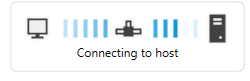
This option generates the same behavior as the Smartframe HideConnectionDialog parameter but is stored in your solution (ini) file.
See Also
Newlook Settings | HideConnectionDialog parameter
© 2004-2021 looksoftware. All rights reserved.