Working with sessions
Version Support
Introduced in Version 11.1.
What is a Newlook session?
Sessions can be thought of as separate active instances of Newlook, with a few fundamental differences:
- Multiple sessions can be started within the one Newlook process. This improves internal performance, as a solution's shared resources (such as filters, overrides and logic) are loaded once, when Newlook starts, and are accessible to all sessions from that point on.
- All session objects and variables are available to scripts via the Newlook DOM. This simplifies interoperability between sessions.
- Sessions, and session variables, can be created and removed dynamically at run-time. This provides enormous flexibility as sessions can be created as you need them.
Newlook must always have at least one session running. For this reason, each time Newlook* starts, a new session is automatically created and any 'startup' logic present in the solution is automatically executed. This session, which can be returned by the Sessions.StartupSession property, cannot be removed at runtime and remains running until Newlook is shutdown.
*Newlook, in this context, can mean Smartclient, the Smartframe Newlook control, the embedded Newlook control, or the Newlook Developer runtime client.
The Add method is used to create additional sessions at runtime. This method creates a new Session object in the Sessions collection.
Sessions created using this method do not execute 'startup' logic when they are initiated; instead, they execute whatever action is specified in the options argument of the Add method
Unlike the StartupSession, sessions created at runtime can be destroyed via the Remove method.
It is also possible to manually create sessions in the runtime client. This is useful if you need to quickly test multi-session logic. To do this, select the menu option Session | Add Session.
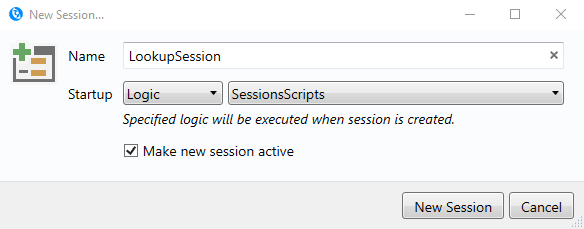
Enter a Name for your new session, and the startup action that you want to initiate when the session is created.
The options for Startup are:
- None - a new session will be created and is accessible in the Newlook DOM, but nothing else will happen. If the session is specified as the active session, the user will be presented with a blank screen.
- Connection - the session will connect to the specified connection when it is created. Select the desired connection from the drop-down list. Only connections defined in your solution are available.
- File - the specified .NL file will be opened when the session starts.
- Form - the specified Added Form will be opened when the session starts.
- Logic - the specified script or macro will be executed when the session starts.
The Make new session active option allows you to set the new session as the active session, which means it will visible in the client.
Any session that has been created using the Add method (or via the Session | Add Session menu), can be destroyed via the Remove method.
If you are testing your solution in the Runtime Client, it is also possible to manually remove the currently active session by selecting the menu option Session | Remove Active Session.
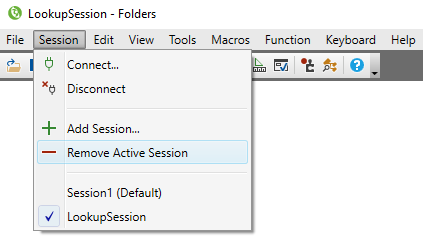
Removing a session using either method destroys all variables created within the session as well.
Note:
If the session you are destroying has an active connection, you will need to handle the sign off and disconnection process, if required, before removing the session.
Sessions.ActiveSession represents the session that is currently visible in the client. Use the SetActiveSession method to change the active session at runtime.
To manually switch active sessions in the runtime client, select the relevant session from the list in the Sessions menu. The current active session will be displayed with a tick next to it.
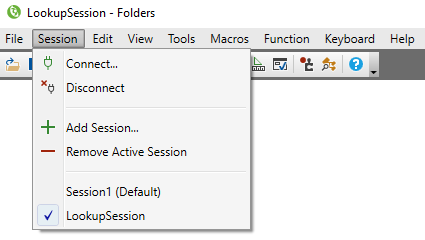
TIP:
Another way of returning the name of the current active session, is to configure your title bar to include the session name. You can do this by adding the &s parameter to the Caption Title in General Rules.
The Session object is itself a collection. Each session has its own instance of the App, Clipboard, Http, Sessions and System objects, plus any Newlook variables that were created in that session.
The App object is relative to the currently executing session. This is the session in which the current script/macro/expression was invoked, and can be returned via the ThisSession
Property (App.ActiveForm is the equivalent of ThisSession.App.ActiveForm). If you are referencing an object or variable that belongs to a different session, you will need to explicitly reference the session by adding the prefix Sessions.(SessionName). If you are referencing an object or variable that exists within the executing session, you do not need this prefix.
Session.ThisSession versus Sessions.ActiveSession
Sessions.ActiveSession returns the currently visible session. It should not be confused with ThisSession, which returns the currently executing session (the one in which the current script/macro/expression was invoked). This is important to note, because while these two properties will often return the same session, there will be times when they are different. One of those times is immediately after you have changed the active session in a script. Calling Sessions.SetActiveSession does not change the value of 'App' or 'ThisSession' (within the context of any script or macro). If you wish to change the active session and then execute logic in that session, you will need to invoke the logic from an event that is triggered in the active session. The other scenario where these properties would return different sessions is one where you are executing logic from a session that is running in the background. In other words 'Sessions.ThisSession' is not the currently visible session.
The following examples show how scripts and macros are scoped to different sessions, and how to access Newlook variables from other sessions:
// Set 'MainSession.Value1=SomeValue'
App.SetValue("Value1", "SomeValue");
// Change the active session to 'SomeOtherSession' - this does not impact value of 'App' or 'ThisSession'
Sessions.SetActiveSession("SomeOtherSession");
// Explicit use of the session name to set a variable in SomeOtherSession
Sessions.SomeOtherSession.App.SetValue("Value1", "SomeNewValue");
// Set 'MainSession.Value1=SomeOtherValue'
App.SetValue("Value1", "SomeOtherValue");
- Newlook session variable scope - By default, Newlook variables created in a session are scoped to that session and exist until it is destroyed. If you need to create a variable which will persist regardless of which sessions are created and removed, create it in the startup session (which always exists).
- Dialog visibility - Dialogs, like runtime errors or message boxes, will appear in the visible session regardless of what session they relate to. This is to ensure that when dialogs are generated in a session that is not currently visible, users are aware of their presence and can provide some input in order to progress. In the case of runtime error dialogs, from version 11.1 onwards, the dialog contains information to indicate the session that the error was generated in.
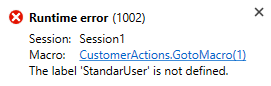
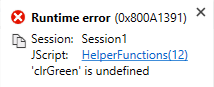
- Startup session status - The startup session cannot be removed at runtime, only sessions that are explicitly added can be removed.
- Top level App object does not refresh - The top level App object in Inspector is relative to the session that was active (visible) at the time Inspector was opened. It does not update when the active session changes. This is a known limitation. One way of updating the display when you switch sessions is to close and re-open Inspector. It is worth noting that this is slightly different to the way the App object is resolved in Scripts, where it is relative to the currently executing session. See Communicating between sessions section above. For solutions running in only one session, the Sessions collection in Inspector can be completely ignored and you can refer to the top level App object in exactly the same way as in previous versions.
Hidden session
One possible use of Newlook's multi-session feature is to create a hidden 'Helper' session. This is a session that is created on startup, and can sit ready in the background until you need it. You can use this session to navigate and obtain information from other screens in your application.
In a scenario like this, the code that creates the Helper session could be added to the startup macro or script:
// Connect startup session to 'myIBMi' then create a Helper session and run HelperStartup when that session starts
App.Connect("myIBMi");
var sessionName = "Helper";
var sessionOptions =
{
StartupType: "Logic",
Startup: "HelperStartup",
OnCustomEvent: "Events.OnHelperCallback"
};
Sessions.Add(sessionName, sessionOptions);
The 'HelperStartup' script (called by the Add method above) connects the Helper session to the host. Because the script has been invoked by the Helper session, there is no need to prefix the App.Connect method with 'Sessions.Helper'. The Connect method call includes a call-back function, which can be used to provide a verification that the hidden session has connected:
// Connect helper session to 'myIBMi'
App.Connect("myIBMi", false, "Events.OnFirstReceiveHelper");
From this point onwards, the helper session is available in the background and can be used to perform various actions. In the example below, the 'GetCustomerName' transaction is played in the Helper session to navigate to a specific screen and retrieve a value. That value will be used to populate a control on the active session's current screen.
// Logic that executes when the Helper session first connects.
function OnFirstReceiveHelper()
{
// Trigger an event to notify the startup session that the helper session has started.
ThisSession.TriggerCustomEvent("Helper", "Started");
}
// Custom event callback
function OnHelperCallback(args)
{
switch(args.EventName)
{
case "Helper":
// Set a Newlook variable to monitor session status
Sessions.Session1.App.SetValue(args.EventName, args.EventValue);
break;
default:
Sessions.Session1.App.MsgBox(args.EventValue, args.EventName);
}
}
// Logic that executes when the user clicks a 'Name Lookup' button.
function OnGetNameClick()
{
var memberID = App.GetValue("MemberID");
// Execute the GetCustomerName transaction in the hidden helper session and retrieve customer name for MemberID
var result = Sessions.Helper.App.PlayTransaction("GetCustomerName", "CustomerNumber=" + memberID);
// Convert the transaction results to an array
var resultArray = result.toArray();
var returnFirstName = resultArray[0];
// Strip the 'FirstName=' prefix
returnFirstName = returnFirstName.slice(10, returnFirstName.length);
var returnLastName = resultArray[1];
// Strip the 'LastName=' prefix
returnLastName = returnLastName.slice(9, returnLastName.length);
// If the lookup values are not valid, check the message bar of the current Helper session screen
if (returnFirstName == "" && returnLastName == ""){
if (Sessions.Helper.App.ActiveForm.Message == "Customer not found or Lock (Act D)"){
App.MsgBox("Error", "No customer record for Member ID entered.");
}
}
else{
//Check if the MemberName field contains existing text and if so, clear it
if (MemberName.Text != ""){
MemberName.Text = "";
{
// Populate name field with values from the transaction
MemberName.Text = returnFirstName + " " + returnLastName;
}
}
See Also
Multi-session Smartframe Template
© 2004-2021 looksoftware. All rights reserved.