Keyboard Settings

Use Keyboard settings to create custom host keyboard mapping schemes for your users. For instance, you may want to configure Ctrl+Home to move the cursor to the first field. Newlook ships with predefined keyboard scheme, including a default scheme based on IBM's CUA guidelines, and other popular emulator schemes. You can configure keyboard settings by selecting Settings
| Keyboard  from the Developer Bar. Once configured, the active scheme's key maps will appear in the Keyboard menu in the Runtime Client and Newlook Smartclient
from the Developer Bar. Once configured, the active scheme's key maps will appear in the Keyboard menu in the Runtime Client and Newlook Smartclient
Keyboard settings can be used to:
- Create custom host key shortcuts.
- Create a series of keyboard shortcuts and save them as a scheme.
To change the scheme associated with the current solution, select the scheme you wish to apply from the collection window and click the Make Active button. The green tick  indicates the current active scheme.
indicates the current active scheme.
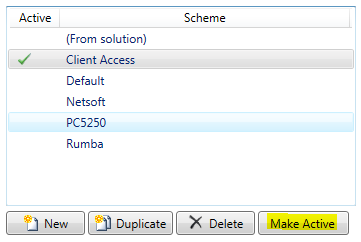
To create a custom scheme, select the New ( ) button under the scheme collection list and enter the name in the Scheme Name field. You will then need to manually enter any key mappings that you wish to add to this scheme.
) button under the scheme collection list and enter the name in the Scheme Name field. You will then need to manually enter any key mappings that you wish to add to this scheme.
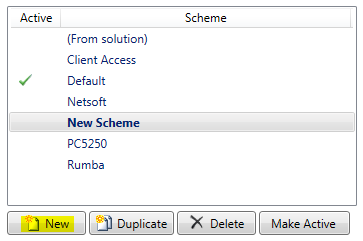
It is also possible to Duplicate ( ) an existing scheme and then modify it.
) an existing scheme and then modify it.
To add a new host key map, first you will need to select the scheme that you wish to add the key map to from the scheme collection list (note that this does not have to be the currently active scheme). This will load the scheme's current Key Mappings into the Key Maps window.
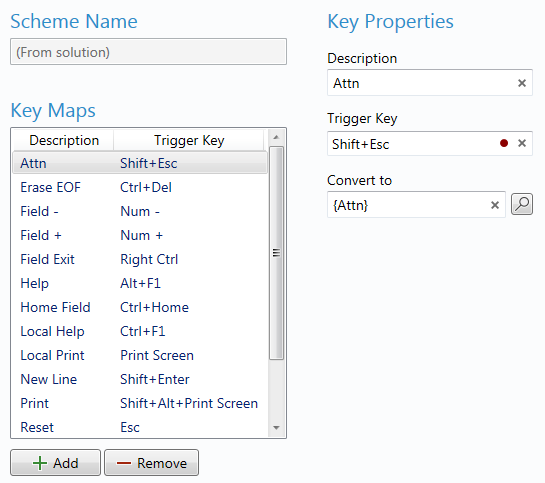
Select the Add( ) button and enter the properties for the new key mapping:
) button and enter the properties for the new key mapping:
Description
Enter a description to identify the key map.
Trigger key
Use the Record button ( ) to record
a key or key combination as the trigger key/s. Any keys pressed while recording are
submitted to this field.
) to record
a key or key combination as the trigger key/s. Any keys pressed while recording are
submitted to this field.
Convert to
Click the browse button ( ) and select the host key that the trigger key will be converted to.
) and select the host key that the trigger key will be converted to.
TIP
Key maps work transparently with all views.
When data is entered into fields that are defined as "Field Exit Required", "Right Adjust Zero Fill" or "Right Adjust Blank Fill", if this option is checked, Newlook will not automatically move the cursor to the next field. When the field is filled, the caret will stay on the last character of the field until the user explicitly moves the cursor to a new field.
See Also
Smartclient and Runtime client menu
© 2004-2021 looksoftware. All rights reserved.