Display Settings (Server)
 Configure the global appearance of UI elements for the Newlook Server instance. In particular, Display Settings can be used to specify the skin used by the current instance, configure
global color/font schemes, add system-wide backgrounds, configure
the display of menus and specify the type of scaling used by Newlook Server.
Configure the global appearance of UI elements for the Newlook Server instance. In particular, Display Settings can be used to specify the skin used by the current instance, configure
global color/font schemes, add system-wide backgrounds, configure
the display of menus and specify the type of scaling used by Newlook Server.
Access Display Settings via the following URL:
<server instance URL>/Settings/Display.
SCALING | GRAPHICAL APPEARANCE | SKINS | BACKGROUND | MENUS
 Scaling
Scaling
|
Setting |
Description |
|
Screen scaling factor |
Specify the screen scaling factor used to render screens in Newlook Server. |
|
Maintain default font aspect ratio on 24x80 screens |
Maintains the default aspect ratio of fonts on 24x80 screens. This affects the font size selected to fit within the physical control's dimensions after the physical control dimensions have been chosen for the given form size. |
|
Maintain default font aspect ratio on 27x132 screens |
Maintains the default aspect ratio of fonts on 27x132 screens. This affects the font size selected to fit within the physical control's dimensions after the physical control dimensions have been chosen for the given form size. |
 Graphical Appearance
Graphical Appearance
Graphical schemes created in Newlook Developer are not used by Newlook Server as it has its own graphical settings. It is possible however, to import the contents of a Newlook graphical scheme file (.NLG) into Server's Graphical Settings.
- Open Graphical Settings (
<server instance URL>/Settings/GraphicalAppearance). - Click the Import Scheme button.
- Click Import Scheme File... and browse to the file you wish to import.
Change the fonts, colors, scaling and skins used by this Newlook Server instance to display graphical forms.
Alternatively, you can specify global colors and fonts that will be applied globally to various categories of controls for the current Server instance. For more information about specifying global color and font styles in your application refer to Color Settings.
 Skins (Server)
Skins (Server)
A skin is a series of files that work in combination to determine the appearance of your Server-based solution.
A skin controls the following aspects:
- The position and appearance of function keys on the screen.
- The layout of elements on the screen, including the runtime window (which is the equivalent to the screen you see when you open the runtime client in Newlook Developer).
- The position, appearance of other screen functionality like screen titles and clickable buttons.
There are two default skins shipped with Newlook Server: Postmodern and Workspace. You can select the skin that you wish to use for the current Server session by selecting it in Skins Settings <server instance URL>/Settings/Skins). It is also possible to create your own skin and import it via the Import Skin file tool on the Skins settings page. For information about creating a custom Server skin file, please contact [email protected].
|
Postmodern skin |
Workspace skin |
|
|
|
 Background
Background
Use these settings to change the default background for graphical forms in Newlook Server.
|
Setting |
Description |
|
Picture |
Specifies an image file to be displayed in the form background. Newlook supports SVG, PNG, GIF (including animated GIFs), JPEG, and ICO image files. |
|
Alignment |
Specifies how the image will be aligned in the form. |
|
Color |
Specifies the color mapping used to display the background image. |
|
Quality |
Determines the image quality. |
|
Size |
Determines the manner in which the image is sized in the form background. |
|
Tile |
Determines whether the imaged is tiled in the form background (only applicable if Size is set to Tile). |
|
Opacity |
Specifies the opacity of the picture in the form background. |
 Menus
Menus
Use these settings to change the way the current Newlook Server instance displays graphical application menus. Newlook Server supports SVG, PNG, GIF (including animated GIFs), JPEG, and ICO image files.
|
Setting |
Description |
|
Normal |
Normal picture specifies the image used as the standard menu button. If no image is specified in this field, the default image will be used: |
|
Hover |
Hover picture specifies the image displayed when the mouse pointer is over a menu item. If no image is specified in this field, the default hover image will be used: |
|
Down |
Down picture specifies the image displayed when the mouse button is left-clicked. If no image is specified in this field, the menu button will not change when clicked. |
|
Disabled |
Disabled picture specifies the image displayed when the control is disabled. If no image is specified in this field, the menu button will not change when it is disabled. |
|
Show menu option numbers |
Menu text is displayed with its corresponding option number (1 to 999). |
See Also
Newlook Server | Server Settings
© 2004-2021 looksoftware. All rights reserved.
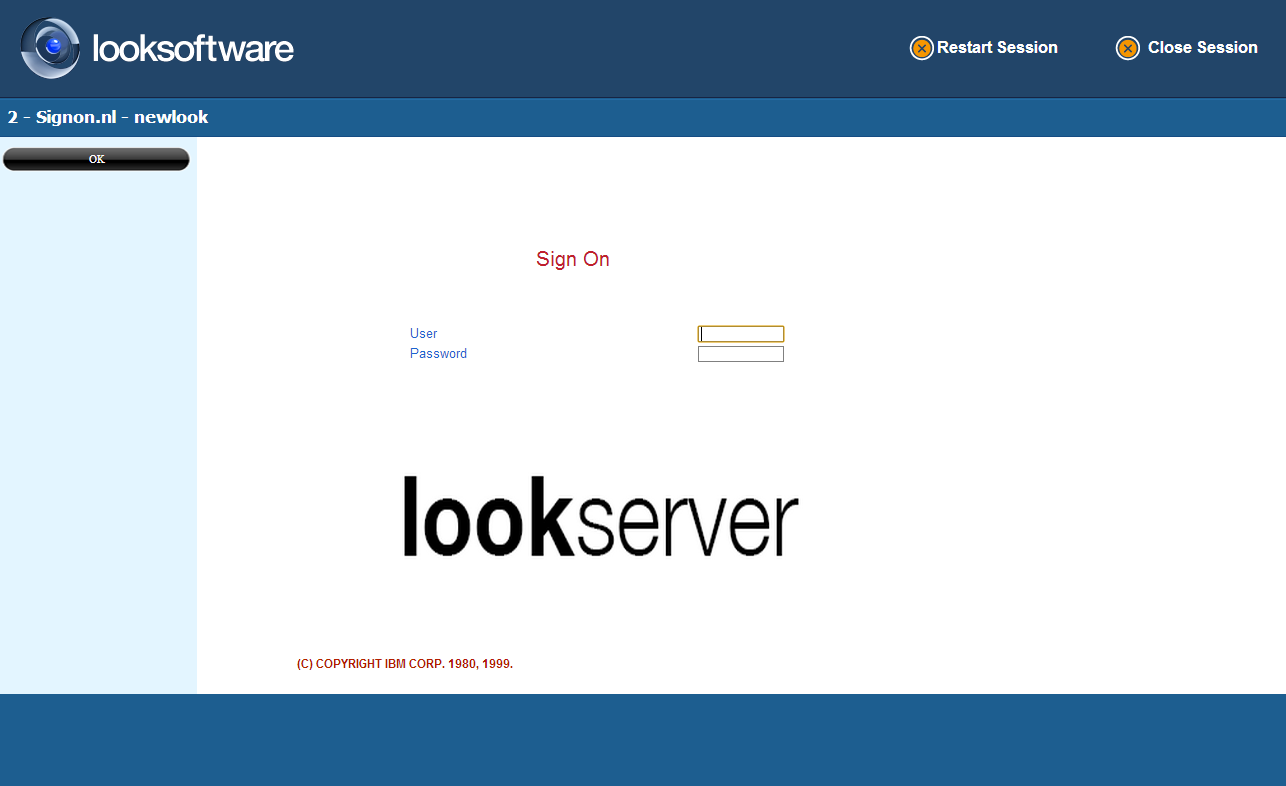
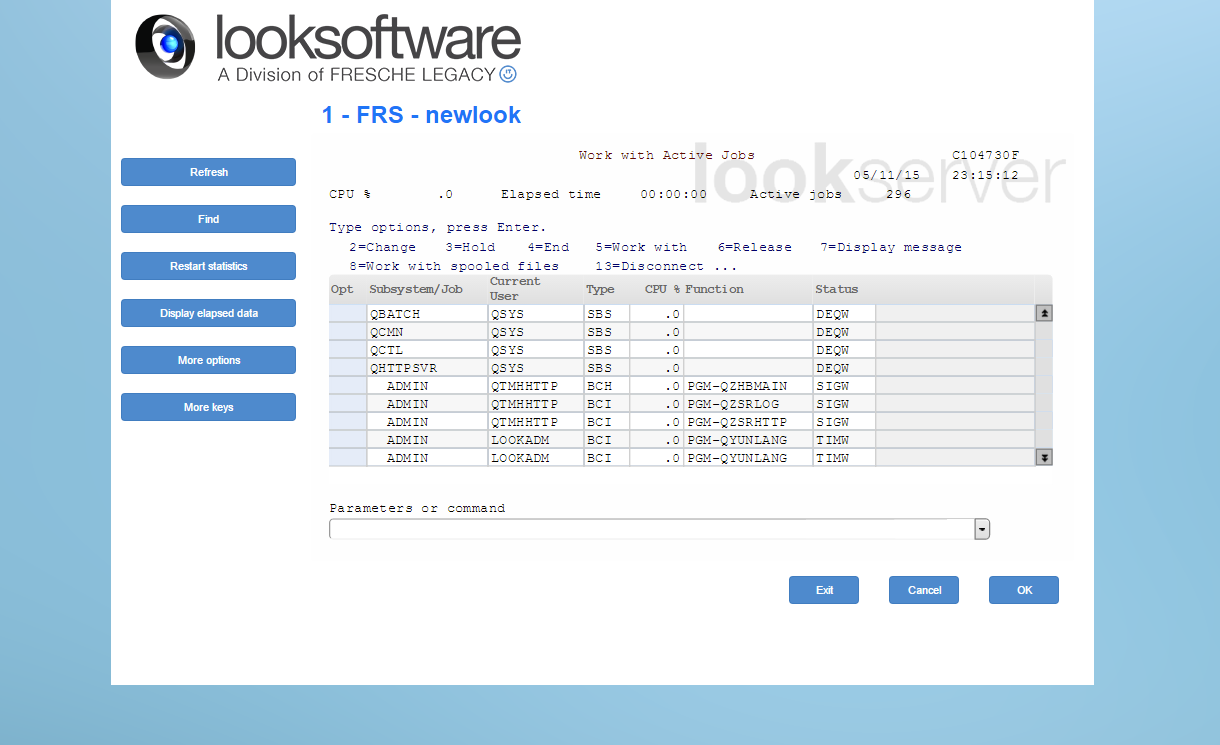
 .
. .
.