Newlook Licensing
LICENSING OPTIONS | COMMON LICENSING TASKS | LICENSE TROUBLESHOOTING
Newlook's licensing support provides simple to administer, secure facilities to control licensing.
Host and Local (client-side) licensing options are available to support the different requirements of customers, distributors and software houses.
What is the difference between a host and local license?
Host License
A host license resides on the IBM i and uses the IBM i's native license manager to provide centralized, flexible control of license usage. It is the recommended licensing method for Smartclient end users and will suit most Newlook Developer users.
To use host licensing, the IBM i license manager must be configured with the appropriate licenses. Refer to the section loading licenses on your IBM i for information about how to do this.
Once licenses have been loaded onto your IBM i, any Smartclient session connecting to that machine will automatically retrieve a license. When your session is disconnected, the license will be released on the host. If all host licenses are already in use, then you will be unable to connect. Only one license is used per client PC, so you can start multiple sessions on a single PC without using up any more host licenses.
Host based licensing enables licenses to be centrally controlled, simplifying administration. It also provides flexibility, allowing you to move all licenses from one machine to another as required.
All licensing functions are performed within the product, access to the IBM i's license manager is transparent to the user. The IBM i's WRKLICINF command provides real-time monitoring of licensing usage. Peak usage can be monitored and user defined thresholds can be set, ensuring the appropriate staff are notified when actual usage approaches usage limits.
Host licenses are only available for Newlook Developer and Newlook Smartclient (running as a Windows client or in a Smartframe).
Local Developer License
A local Developer license resides on a development PC and allows it to connect to any IBM i. It is typically used for evaluations or by distributors or developers who need to support end customers on different IBM i machines. It can also be used to configure licenses on a host that does not have any active host licenses.
Local licensing requires the application of an unlock key, which must be registered on the development machine.
Refer to the section registering a local license for step by step instructions.
Once configured, the licensed PC can start multiple sessions to one or more hosts.
Local Server License
Newlook Server does not support host licenses. It is licensed on a “per seat” basis, on the machine on which Newlook Server is installed.
Server licensing requires the application of an unlock key, which must be registered on the server machine.
Refer to the section apply a server license for step by step instructions.
Once configured, your server will support up to the maximum number of licensed sessions.
License support by product
|
Product |
License Support |
|
Newlook Developer |
Supports both local and host licenses. |
|
Newlook Server |
Supports local server licenses only. |
|
Newlook Smartclient |
Supports host licenses only. |
To apply a local license you will first need to obtain a registration code (this code will be unique to the machine you are registering the license on). This registration number must be provided to either your reseller or account manager who will supply you with a license key.
- From the main menu
select Help | Licensing |
 License...
License... - In the License Type section, select the option Register a local license on this computer.
- Select and copy the Registration code and forward it to your local reseller or account manager. Your reseller will reply with the appropriate unlock code for the following step.
- Cut and paste the license code supplied by your reseller or account manager into the Unlock code field and click Apply Unlock Code.
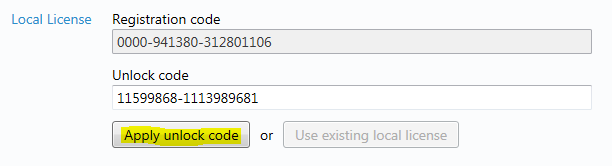
NOTE:
While unlikely, it is technically possible for the registration number to change in the time between generating a registration code and applying the provided unlock code. This may occur if there has been a hardware/software change to the PC or can be a result of Window’s User Access Control (UAC). If the number has changed we suggest locating the standalone license wizard (NLLIC.exe) within the Newlook installation folder (C:\Program Files (x86)\Newlook 11.1), right-clicking it and selecting the option to ‘Run as Administrator’. Follow the prompts in the Wizard to apply a local license.
To apply a Newlook Server license you will first need to obtain a Registration code from the License page (this code will be unique to the machine you are registering the license on). This registration code must be provided to either your reseller or account manager who will supply you with an unlock code.
- Open the Newlook Server Settings page in your browser
<serverURL>/newlookserver11.1/Settings. - From the menu select About | Licensing.
- Copy the Registration code and forward it to your local reseller or account manager. Your reseller will forward you the appropriate unlock code for the following step.
- Cut and paste the license code supplied by your reseller or account manager into the Unlock code field and click Apply.

Upon successful application of your license key, the license page will update with the current license type, date of expiry (if you have applied a temporary license) and the number of licensed users.
A Newlook Developer host license is requested on startup. The connection definition specified in the License page is used to connect to the IBM i license manager. Once you have configured licenses on your IBM i, use the following steps to configure Newlook Developer to request a license automatically from the host at startup.
- From the main menu
select Help | Licensing |
 License...
License... - In the License Type section, select the option Request a host license.
- Open the Connection Editor
 to configure the connection which will be used to acquire a license from the host. At a minimum you will need to enter the Internet address of the IBM i on which your licenses have been loaded. You can also specify any relevant security and regional settings plus any custom user credentials required to request a license (if relevant).
to configure the connection which will be used to acquire a license from the host. At a minimum you will need to enter the Internet address of the IBM i on which your licenses have been loaded. You can also specify any relevant security and regional settings plus any custom user credentials required to request a license (if relevant).
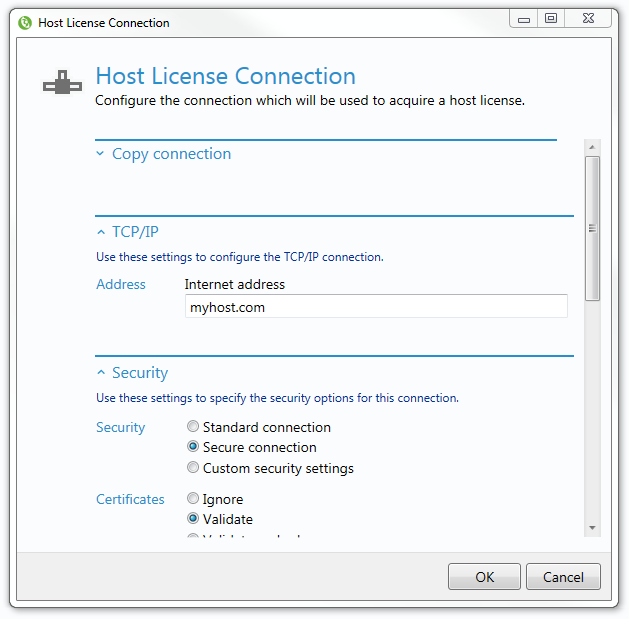
TIP:
If you already have a connection definition in your solution that you would like to use to request a license, select the Copy Connection option to populate the license connection fields with details from your saved connection.
- Once you have closed the connection editor, click Request Host License. A dialog will confirm whether the request was successful or unsuccessful and the license type will be displayed in the Current License window. Refer to license troubleshooting for potential errors and ways to resolve them.

By default, Newlook Smartclient is configured to use host licensing. A Newlook Smartclient session will request a license from whatever machine it is connecting to and will validate the license on connection.
This procedure can be used to load host-based Newlook Developer, Newlook Smartclient and Openlook licenses on your IBM i.
Prior to loading:
- Ensure you have received license distributor keys from your reseller or account manager. You will need to provide your IBM i serial number and the number of each license type required before receiving license keys.
- For TCP/IP connections, ensure the required IBM i server/s are started by running STRHOSTSRV *ALL.
- After entering your license distributor keys, Newlook will connect to the host and use the IBM i license manager services to create Newlook product definitions and add the license keys for each licensed product. Your IBM i is then ready to accept and manage client license requests.
- Configuring host licensing requires a connection to the IBM i. It is important that you specify a username and password in the connection definition that has authority to license manager services and can modify license objects on the host (QSECOFR account or equivalent is recommended).
IMPORTANT
When requesting additional license keys from your reseller or account manager, it is important to stipulate the total number of licenses required on your IBM i, as your previous license keys will be overwritten by the application of new keys. For example, if you currently have a license for 10 Smartclient and 1 Developer licenses and you wish to purchase 5 additional Smartclient licenses, then you will need to request a key for 15 Smartclient and 1 Developer host licenses.
Procedure for applying host licenses:
- In Newlook Developer select the menu option Help | Licensing | Apply Host Licenses...
- Specify a connection to your IBM i which includes signon details with authority to license manager services. Click the edit button to open the Connection editor and update the securing, regional or signon connection settings if required.
- Enter the number of Licenses, Distributor Key and Expiry date (if relevant) for each license type you are loading on the host. The license counts and keys should be entered exactly as provided to you. If you are uploading permanent license keys, the expiry date should be left blank. If you are uploading temporary license keys, the expired date entered should be in exactly the same format used by your host (including date separators).
TIP
An easy way to determine your IBM i's system date format is to log onto your host and use the WRKSYSVAL command to examine the QDATE system value. This will provide you with the required date format.
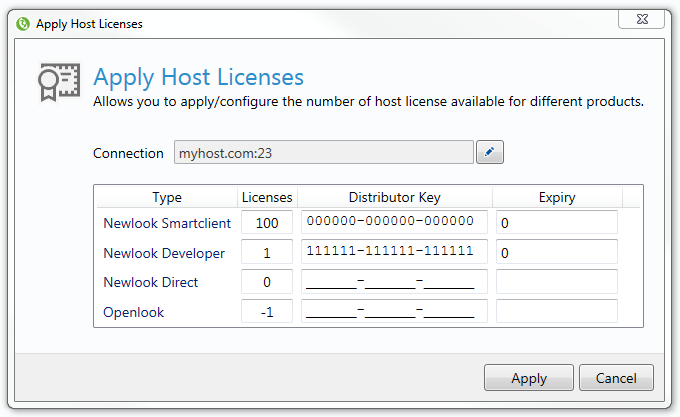
- When you have entered all relevant license keys , click Apply Host Licenses.
- The Host License Configuration dialog window will confirm if the license configuration process was successful or report any errors if not. Refer to license troubleshooting for common errors and ways to resolve them.
Newlook Developer
- From the main menu
select Help | Licensing |
 License...
License... - The Current License section will confirm both the type of license being used by Newlook Developer and also the number of days until expiry (if relevant).
Newlook Server
- Open the Newlook Server Settings page in your browser
<serverURL>/newlookserver11.1/Settings. - From the menu select About | Licensing.
- This page will confirm the type of license being used by Newlook Server, the number of licensed sessions and the number of days until expiry (if relevant).
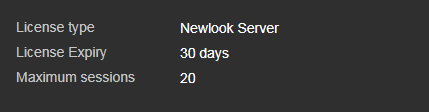
Newlook Smartclient or Smartframe
- The About Box can be used to check the expiration date of any temporary host license. When running as a Windows client, the about box can be accessed by selecting the menu option Help | About Newlook Smartclient. To access this menu option in Smartframe, right click the title bar.
The following scenarios are common issues that may arise during the application of local licenses or the loading of host licenses.
Errors applying local licenses
When applying an unlock code for a local license, Newlook may return the following error message:
- Unlock code provided was invalid - Reason code 69
This can be due to a variety of reasons but the most common one is that the registration number on the PC has changed - typically this is due to a hardware or significant software change. This can occur with a notebook that has been undocked from a docking station. You will need to request another unlock code in this scenario.
Errors loading host licenses
When uploading licenses to the IBM i, the host may return one of the following error messages:
- CPF9E82: License key not valid.
- CPF0006: Errors occurred in command.
The most common reason for these errors are the input of an invalid date format, incorrect license keys or an incorrect CPU serial number used to generate the keys.
Invalid date format
The date format used when loading your host license information must
match exactly the date format defined by the QDATFMT system value and use separators defined
by the QDATSEP system value (accessed via the WRKSYSVAL command). To quickly
view the format required, examine the QDATE system value.
Incorrect License Key
Verify that the license key/s entered into the Apply Host Licenses form matches the keys sent to you - and that you have entered them against the correct product type. To avoid typographical errors, copy and paste the license key/s from the e-mail.
Incorrect CPU Serial Number
Compare your CPU serial number with the one used to generate your license
keys (provided to you via e-mail). To check the host CPU serial number
use WRKSYSVAL and display the QSRLNBR system parameter.